Why Backups Fail in SMB Environments — and How MSPs Help Fix Them
by Josefine.Fouarge on Dec 29, 2025 9:15:00 AM
Backups fail. More often than not, this is not the fault of the backup software itself, but rather the result of small configuration issues that go unnoticed over time. In small- and medium-sized business (SMB) environments, IT setups are constantly evolving. New folders are created, …
Immutable Backups for SMBs: What They Are and When You Actually Need Them
by Josefine.Fouarge on Dec 10, 2025 11:00:29 AM
For years, backup strategies for small and midsized businesses (SMBs) followed a familiar pattern: copy the data, store it somewhere safe, and hope you never need to use it. But with the rise of targeted ransomware, insider threats, and increasingly complex regulatory requirements, ma …
Don’t Let Your Backups Fool You! Why Storage Hardware Health Matters
by Nathan.Fouarge on Nov 19, 2025 4:01:23 PM
Over the past several months, we’ve seen a noticeable rise in support cases that had nothing to do with backup misconfiguration, retention settings, or scheduling issues. These were situations where everything on the software side looked perfect. The problem wasn’t the backup strategy …
The Night the Backups Went Silent
by Josefine.Fouarge on Oct 28, 2025 8:45:17 AM
It began with a hollow thump in the silence, a heartbeat under the floorboards. October 31st. A Friday night, and the building was empty. Alex walked the corridor. A mug gone cold in his hand, the taste of burnt coffee clinging to the tongue. Fluorescent lights hummed overhead, and th …
Are Your Backups Really Safe? How to Protect Your Business from Ransomware
by Josefine.Fouarge on Oct 10, 2025 2:22:31 PM
Ransomware attacks have evolved from rare, headline-grabbing incidents into a daily operational risk for organizations of all sizes. In recent years, attackers have leveraged automation and artificial intelligence to increase both the volume and sophistication of their attacks. This m …
Hybrid Backup for SMBs: Why Local + Cloud is the Best Strategy
by Bridget.Giacinto on Sep 8, 2025 1:48:29 PM
For small and medium-sized businesses (SMBs), data security is no longer just an IT concern—it’s essential for survival. Every business relies on its data to keep operations running smoothly, from customer records and financial information to emails, applications, and operational syst …
NovaBACKUP Q3 2025 Release: Security and Convenience
by Nathan.Fouarge on Aug 5, 2025 9:50:26 AM
This quarter's release is all about giving you more control and stronger security when managing your backups. Whether you're a managed service provider (MSP) serving regulated industries or an in-house IT professional responsible for daily backups, these updates are designed to simpli …
Preparing for and Recovering from a Data Breach Guide for SMBs
by Josefine.Fouarge on Jul 7, 2025 8:30:00 AM
As an SMB, you might be wondering why you should care about data breaches, ransomware, and other cybersecurity issues. After all, SMBs are too small to be of interest to cybercriminals, right? Unfortunately, that’s not true, and this misconception can be costly.
Protecting SQL Server & SQL-Based Applications: A Practical SMB Guide
by Nathan.Fouarge on Jun 13, 2025 12:30:00 PM
SQL Server environments are often at the heart of day-to-day operations for small and medium-sized businesses, whether they are managing customer relationships, inventory, financial records, or internal workflows. A single data loss incident can result in downtime, loss of revenue, an …
New Technology Partnership with Impossible Cloud
by Josefine.Fouarge on Jun 3, 2025 11:59:01 PM
A Fully Integrated German Cloud Backup Solution for MSPs At NovaBACKUP, we understand the importance of offering MSPs backup solutions that are powerful, easy to manage, secure, compliant, and built on trust. That’s why we’re excited to announce our new technology partnership with Imp …

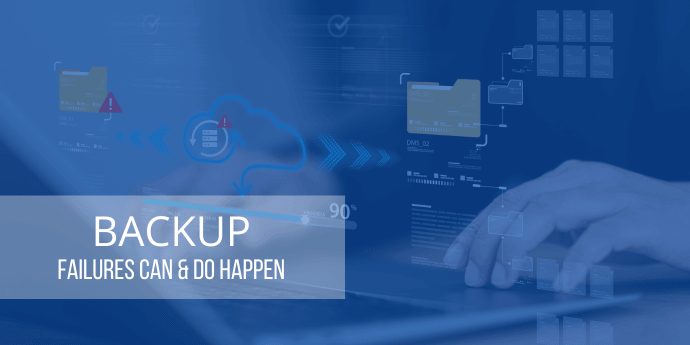
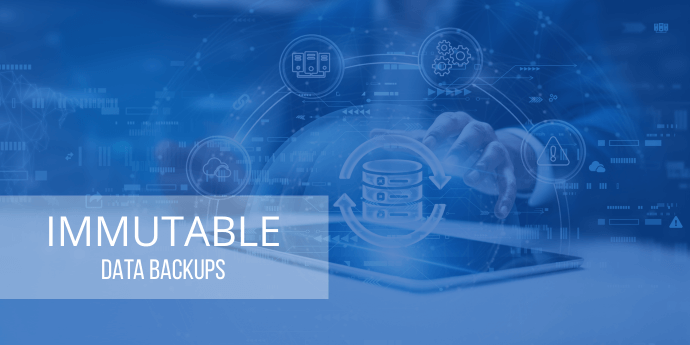


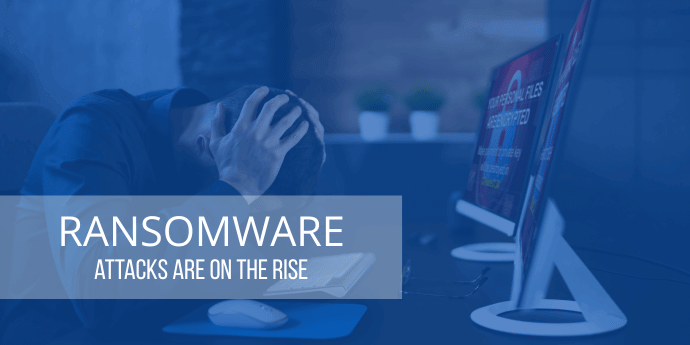
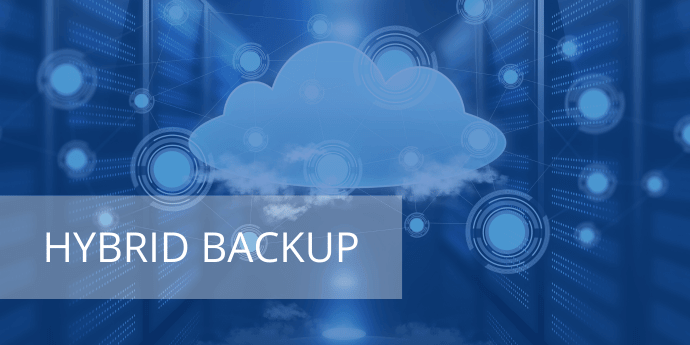
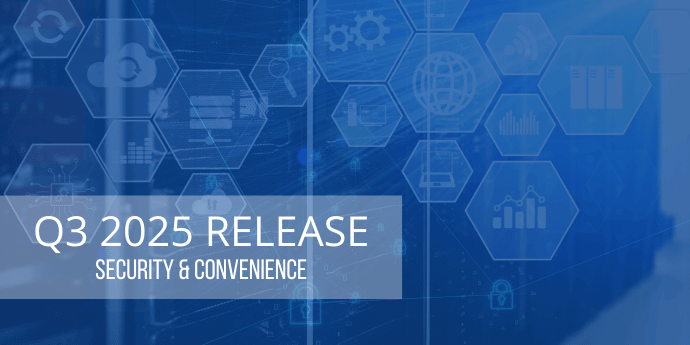


%20Release.png)
