Share this
Don’t Let Your Backups Fool You! Why Storage Hardware Health Matters
by Nathan.Fouarge on Nov 19, 2025 4:01:23 PM
Over the past several months, we’ve seen a noticeable rise in support cases that had nothing to do with backup misconfiguration, retention settings, or scheduling issues. These were situations where everything on the software side looked perfect. The problem wasn’t the backup strategy at all. It was the storage hardware underneath it.
For MSPs and IT professionals, this is a familiar pain point. You can build a reliable backup routine, document your processes, and verify restores regularly, yet still find yourself dealing with data loss or extended downtime because a NAS volume degraded overnight or a USB backup target silently died. Hardware failures remain one of the most common causes of data loss in SMB environments, and the impact is often significant: failed HDDs, RAID issues, overheating, and power anomalies.
This trend is a reminder that data protection doesn’t end with backup software or cloud replication. The physical devices storing those backups—and the environmental conditions they operate in—are part of the same chain of protection.
Why Storage Hardware Health Matters for MSPs
Backups are essential, but they’re not a guarantee. If the storage hardware behind them fails—especially without warning—you can end up with perfectly configured jobs that suddenly have nowhere reliable to write data.
Hard drives and RAID arrays have finite lifespans, and the failure patterns aren’t always predictable. Recent data from Backblaze’s Q3 2025 Drive Stats reports an average annualized failure rate (AFR) of about 1.55% across their data centers, with certain storage models showing much higher risk. While these numbers come from large-scale data centers, they highlight a simple truth: spinning disks wear out, and the failure curve accelerates as they age, especially for NAS, where drives run continuously and face higher thermal and vibration stress.
In SMB environments, the impact of a single drive failure can be far more disruptive than in a hyperscale data center. We routinely see a few common scenarios:
- NAS devices running RAID, where one disk quietly degrades for months, and a second drive fails during a rebuild, resulting in full data loss.
- USB drives are used for quick backup jobs but are never monitored, slowly cooking in a dusty office or failing from repeated power surges.
- Direct-attached drives that sit in a rack or under a desk for years with no airflow, no SMART tests, and no proactive replacement cycle.
Any one of these can take down a backup target with zero warning.
And the business impact is non-trivial. Losing access to critical data—even temporarily—can halt operations, delay client work, or trigger expensive recovery attempts.
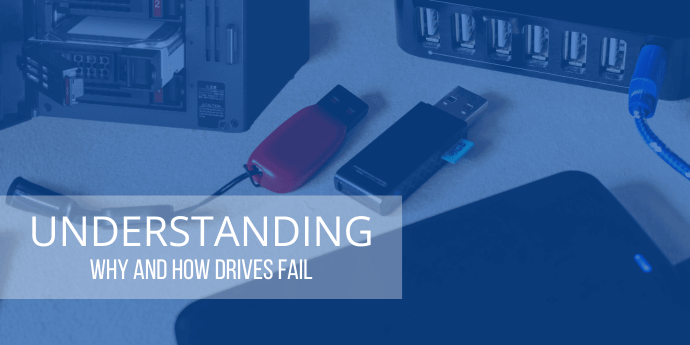
How and Why NAS, USB, and DAS Drives Fail
Hard drives are mechanical devices, and mechanical devices wear out. Even under ideal conditions, every spinning disk has a finite service life. Understanding why they fail helps teams make smarter decisions about monitoring, replacement cycles, and backup target selection.
Mechanical and Environmental Stress
Most HDD failures trace back to physical wear. Spinning platters, actuator arms, and read/write heads all operate at tight tolerances; years of rotation introduce fatigue. Heat accelerates this process. Poor ventilation in a NAS or cramped desk raises internal temperatures, and consistently high thermals directly correlate with higher failure rates.
Physical shock is another major contributor. Payam Data Recovery’s review of more than 30,000 failed drives shows head crashes—often triggered by vibration, impact, or moving a drive while it’s powered—remain one of the most destructive types of HDD failure.
Electrical Issues
Power fluctuations are another silent killer. Surges, brownouts, and unstable voltage can damage controller boards or corrupt writes long before a drive begins throwing SMART warnings. Over time, these electrical stresses shorten component lifespan. Systems without UPS protection, especially those relying on consumer-grade power strips, see far higher rates of “unexpected” drive death.
Manufacturing Variability and Technology Differences
Not all drives are engineered the same. Consumer models use different tolerances and firmware logic than enterprise drives. SMR drives behave differently under sustained write load and can face performance or reliability issues in RAID or heavy-backup scenarios compared to CMR drives. Variability in manufacturing, firmware revisions, and component batches also leads to certain models experiencing disproportionately high AFRs.
Failure Curve and Real-World Lifespan
Multiple studies have shown that most drives last roughly 3–5 years, with failure rates rising sharply after year four (Prosoft Engineering and ITAMG both found this average lifespan across large sample sets).
Put simply: every drive will fail eventually. Maintenance, monitoring, and the right environmental controls can delay that day, but no combination of tools will eliminate the risk entirely.
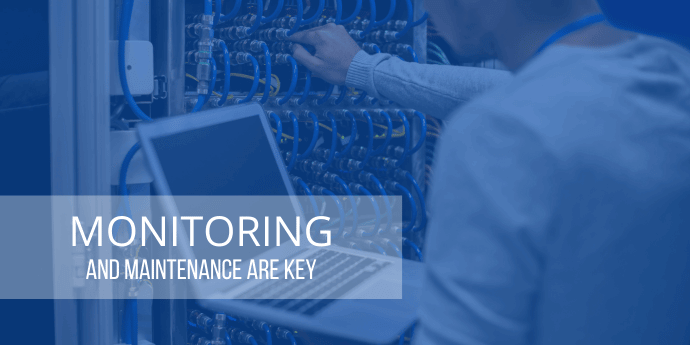
What Monitoring and Maintenance Steps Actually Prevent Drive Failure
With the right monitoring and maintenance routines, most drive issues can be caught long before they escalate into data loss. The key is combining software-based telemetry with physical checks and environmental control. No single method is foolproof, but layered monitoring dramatically improves early detection.
SMART: Useful, but Not Sufficient on Its Own
SMART remains the baseline for drive health assessments. It surfaces key indicators such as temperature, reallocated sectors, pending sectors, read error rates, and the results of short and extended self-tests. These attributes correlate with higher failure probability, and they’re invaluable for spotting bad trends early.
But SMART alone can’t reliably predict individual drive failures. Google’s landmark FAST ’07 study demonstrated that while certain SMART attributes correlate with increased risk, predictive accuracy for single-disk forecasting remains low. Drives suffer from “infant mortality,” mid-life anomalies, and failures that occur without any prior SMART deviations, especially in NAS environments where vendors sometimes hide raw attributes behind simplified health dashboards.
Practical guidance:
- Track trend deltas rather than one-off values, for example rising reallocated or pending sectors, increasing CRC errors, or frequent read errors all warrant action.
- Schedule short SMART tests monthly and extended tests quarterly, ideally during off-hours.
- Ensure that scheduled tests and alerting are enabled on your NAS, and supplement GUI reporting with CLI tools like smartctl where vendors downplay certain metrics.
Predictive Analytics and ML-Based Monitoring
To fill the gaps SMART leaves, NAS vendors are increasingly adopting machine-learning-based health analysis. QNAP’s integration with ULINK’s DA Drive Analyzer is one example. Its 2025 algorithm update significantly boosted precision and recall when predicting early-stage failure, helping admins schedule proactive replacements before a drive hard-fails. These predictive alerts can be pushed to your RMM/NOC and automated into tickets or workflows.
This type of telemetry doesn’t replace SMART; it complements it by spotting patterns across model families, firmware versions, and environmental usage profiles.
Passive Monitoring and Automated Alerting
Passive monitoring fills the gaps between scheduled tests by flagging issues the moment hardware starts behaving abnormally. For NAS systems, make sure email alerts are enabled for drive errors, RAID degradation, and rebuild events. Routing NAS notifications into your RMM or NOC (via email, syslog, webhooks, or SNMP) ensures they become actionable tickets instead of disappearing in device logs.
For Windows servers and workstations using USB or direct-attached backup drives, monitor the Windows Event Log for Disk, Storage, and System errors. Event IDs 7, 11, 51, and 57 commonly signal early disk trouble. Forwarding these events or capturing them with an RMM agent helps catch failing USB drives.
Physical Maintenance: Still Essential
Even with perfect monitoring, physical conditions often determine how long a drive survives. These are the key tasks that positively impact hardware health:
- Dust removal and airflow management. Dust buildup traps heat in enclosures and NAS bays. Regular cleaning prevents thermals from creeping upward over time.
- Vibration control. Poorly secured caddies, loose trays, or desktop NAS units sitting on unstable surfaces can contribute to mechanical wear.
- Cooling checks. Verify fan performance and airflow, especially in cramped offices or warm server closets.
- Firmware updates. Drive firmware, enclosure firmware, and NAS OS updates often include fixes for error-handling logic, power calibration, and drive compatibility.
Power Quality: Don’t Ignore the Electrical Layer
Power problems are one of the most overlooked contributors to drive failure. Surges, sags, and brownouts degrade electronics long before obvious symptoms appear. A UPS with automatic voltage regulation (AVR) mitigates these issues by smoothing input power and providing controlled shutdown during extended outages.
This applies to more than just the server: your NAS, USB backup targets, and any external enclosures should be on protected power as well.
Filesystem Integrity and Data Scrubbing
Silent corruption (bit rot) can slip through RAID and SMART entirely. Modern filesystems help detect and repair issues before they propagate through backup chains.
- Btrfs and ZFS include built-in checksums for data and metadata.
- Scrubbing verifies these checksums and repairs corrupted blocks on parity-protected pools.
On some NAS, Btrfs data scrubbing can be scheduled quarterly or semiannually, depending on dataset churn. ZFS admins commonly follow a similar cadence. Expect noticeable I/O load during large scrubs, so plan maintenance windows accordingly.
Proactive Replacement
Finally, age is a factor you can’t monitor your way out of. Once drives cross the 4–5 year mark or hit high Power-On Hour counts, they become statistically far more likely to fail. Proactive replacement is far cheaper than dealing with emergency recovery or a multi-day rebuild window when a second disk fails mid-recovery.
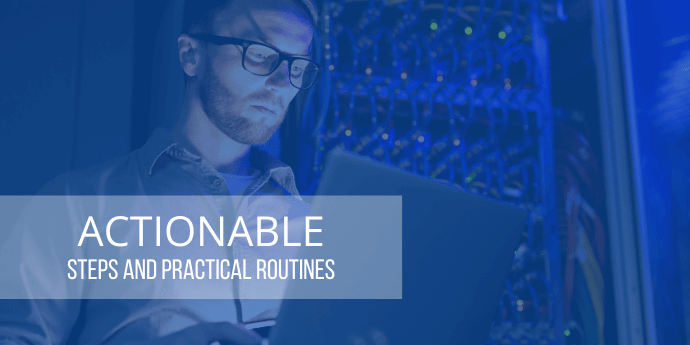
Actionable Steps for MSPs and IT Professionals
Even with a strong understanding of why drives fail and how monitoring works, the biggest challenge for MSPs and IT professionals is translating that knowledge into daily, repeatable operational habits.
The organizations that consistently avoid catastrophic data loss tend to be the ones that approach storage the same way they approach patching, security updates, or compliance obligations: as a scheduled, predictable discipline rather than a reaction to tickets. What follows isn’t theoretical guidance or idealized “best practice,” but the practical routines that repeatedly prove their worth in the field.
1. Get a Clear Picture of What Storage Hardware You’re Actually Responsible For
Many MSPs discover that their biggest risk hides in places no one remembers to check. A forgotten USB drive plugged into the back of a workstation. A single-bay NAS sitting under a receptionist’s desk. A DAS enclosure in a server rack that hasn’t had airflow checked since the last office remodel. Before you can maintain anything effectively, you need an inventory, not just of devices, but also of firmware levels, drive ages, enclosure models, power protection, and environmental conditions. Once this baseline exists, everything else becomes far easier.
2. Ongoing Monitoring Makes Storage Health Manageable Rather Than Reactive
Most MSPs find that monthly touchpoints strike the right balance for systems that aren’t already throwing warnings. A short SMART test across all backup targets, whether NAS, DAS, or USB, is usually enough to surface any early anomalies. These tests don’t take long, and they rarely interfere with backup windows, but they are excellent at exposing the drives that have started accumulating reallocated or pending sectors. This is also the right time to confirm that firmware and NAS OS updates haven’t fallen behind. While firmware updates should never be applied without reading release notes, it’s surprising how often those quiet fixes address error-handling logic that directly impacts long-term reliability. MSPs also benefit from verifying that alerting still reaches the NOC.
Quarterly routines usually involve deeper checks that are better run during maintenance windows. Extended SMART tests are more thorough than monthly quick tests and tend to reveal issues that short tests gloss over. Data scrubbing on Btrfs or ZFS pools is equally valuable at this cadence, especially for parity-based NAS volumes where bit rot can remain invisible until it touches a file someone needs. Quarterly maintenance is also the natural place to look at environmental conditions, such as clogged dust filters or degraded performance.
Twice a year, it becomes important to step back and review drive age and usage patterns. Failure rates rise significantly after three to four years, and MSPs that plan replacements before the failure curve steepens almost always come out ahead. Power-On Hours tell a clearer story than calendar age alone, and once drives hit the four-to-five-year mark—especially those living in NAS environments that run continuously—it’s wise to have spares already onsite or on order. Semiannual cycles are also ideal for verifying restore integrity across different backup generations and storage targets. Restores also surface subtle hardware issues, such as intermittent errors on a USB backup drive that only show up under sustained read load.
Some actions don’t follow a schedule at all, they’re triggered by events. For example:
- A RAID array entering a degraded state: the priority shifts to completing the rebuild as quickly and safely as possible. That often means reducing unrelated I/O, ensuring the replacement drive uses the right recording technology (CMR rather than SMR), and closely watching temperatures throughout the rebuild window.
- SMART warnings: a single reallocated sector might not be alarming, but a rising trend, CRC errors, or a new pending sector is enough to justify swapping the drive, especially in environments with limited redundancy.
- Environmental alerts: excessive heat or power anomalies also require immediate intervention. Once the root cause is corrected, it’s good practice to run an extended SMART test or data scrub to ensure no lingering damage remains.
3. Help Clients Understand What’s Happening Behind the Scenes
End users often assume backups are the whole story and don’t realize that hardware requires ongoing attention. Clear communication about drive lifecycles, proactive replacement policies, and environmental risks prevents confusion when a “perfectly good” device needs to be replaced. MSPs who document and explain these expectations upfront face fewer disputes and get faster approval for necessary hardware changes.
4. Tooling Consistency Helps Just as Much as Routine
Utilities like Smartmontools, CrystalDiskInfo, and Hard Disk Sentinel provide reliable device-level insight, while NAS dashboards add vendor-specific health data. When this telemetry is fed into your RMM platform, events such as SMART trips, RAID changes, queue-depth spikes, and temperature alerts become actionable tickets instead of being missed during routine checks. A consistent tooling stack ensures every warning follows the same workflow, making drive issues easier to catch and manage across the entire fleet.
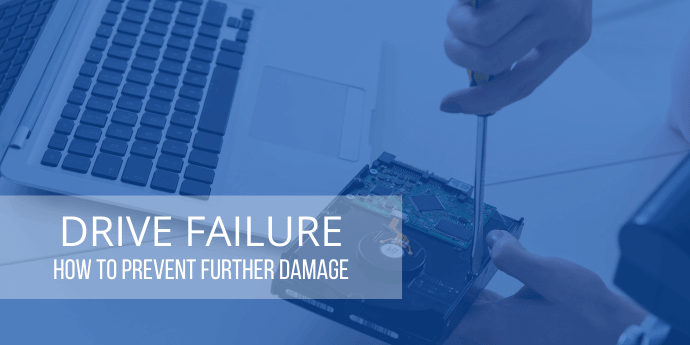
What to Do When a Drive Fails
When a drive fails, the first priority is preventing further damage. Drives rarely fail cleanly. As soon as you suspect a failure, stop all activity on the device. Continued writes, especially on a drive with unstable heads or developing bad sectors, can turn a recoverable situation into permanent hardware damage.
Next, verify the state of your backups. If the drive that failed is a backup target rather than production storage, the goal is simply to confirm that your other backup copies are intact. Once you know you have a good alternative backup, replace the failed device and run a clean, full backup to a healthy target.
If the failed drive contains primary data and backups are incomplete or outdated, resist the urge to attempt DIY recovery. Mechanical failures almost always require a cleanroom environment to repair. MSPs who involve a professional data recovery lab early tend to preserve far more data and avoid compounding the problem.
NAS environments require a slightly different approach. A degraded RAID array isn’t an emergency if handled correctly, but the rebuild window is a period of elevated risk. Replace the failed drive with a model-appropriate disk, minimize heavy workloads during the rebuild, and keep an eye on temperatures.
Once the immediate issue is resolved, it’s worth reviewing what led to the failure. Missed alerts, aging hardware, airflow problems, or power fluctuations often leave clues. Each incident becomes an opportunity to tighten monitoring, improve alerting, or adjust environmental conditions so the next failure is less disruptive.
Final Thoughts
Hard drives don’t last forever, and the environments they operate in often accelerate that reality. For MSPs and IT professionals, the difference between a routine hardware refresh and a disruptive outage usually comes down to consistency: consistent monitoring, consistent maintenance, and a consistent approach to replacing drives before they age into the danger zone.
Avoiding major failures doesn’t require anything exotic. A simple rhythm of SMART testing, scrubbing, physical checks, and planned replacements eliminates most surprises. When combined with good alerting and the right monitoring tools, storage hardware becomes predictable rather than a wildcard.
And that’s exactly what SMB clients expect from the MSPs who support them. MSPs deliver real value when they prevent failures rather than respond to them, and the combination of regular monitoring, environmental management, proactive replacement, and standardized tooling transforms drive failures from unpredictable emergencies into manageable, expected lifecycle events.
And since we’re heading into Black Friday, this is an ideal moment to review aging drives, replace hardware that’s approaching end-of-life, or expand backup capacity before workloads grow in the new year. If you’re looking to refresh your backup solution, you can find our current Black Friday offers here:
For home and business users: https://get.novabackup.com/black-friday-deals
For Managed Service Providers: https://www.novabackup.com/black-friday
Share this
- Pre-Sales Questions (91)
- Tips and Tricks (89)
- Industry News (37)
- Best Practices (35)
- Reseller / MSP (31)
- Security Threats / Ransomware (26)
- Disaster Recovery (24)
- Cloud Backup (22)
- Storage Technology (22)
- Compliance / HIPAA (20)
- Applications (18)
- Backup Videos (15)
- Virtual Environments (12)
- Technology Updates / Releases (7)
- Backup preparation (5)
- Infographics (5)
- Products (US) (4)
- Company (US) (1)
- Events (1)
- Events (US) (1)
- Unternehmen (1)
- December 2025 (1)
- November 2025 (1)
- October 2025 (2)
- September 2025 (1)
- August 2025 (1)
- July 2025 (1)
- June 2025 (2)
- May 2025 (2)
- April 2025 (2)
- March 2025 (1)
- February 2025 (2)
- January 2025 (2)
- December 2024 (1)
- November 2024 (2)
- October 2024 (1)
- September 2024 (2)
- August 2024 (1)
- July 2024 (2)
- June 2024 (3)
- May 2024 (1)
- April 2024 (2)
- March 2024 (3)
- February 2024 (2)
- January 2024 (1)
- December 2023 (1)
- November 2023 (1)
- October 2023 (1)
- September 2023 (1)
- August 2023 (1)
- July 2023 (1)
- May 2023 (1)
- March 2023 (3)
- February 2023 (2)
- January 2023 (1)
- December 2022 (1)
- November 2022 (2)
- October 2022 (2)
- September 2022 (1)
- July 2022 (1)
- June 2022 (1)
- April 2022 (1)
- March 2022 (2)
- February 2022 (1)
- January 2022 (1)
- December 2021 (1)
- September 2021 (1)
- August 2021 (1)
- July 2021 (1)
- June 2021 (1)
- May 2021 (2)
- April 2021 (1)
- March 2021 (1)
- February 2021 (1)
- January 2021 (1)
- December 2020 (1)
- November 2020 (1)
- October 2020 (1)
- September 2020 (3)
- August 2020 (2)
- July 2020 (1)
- June 2020 (1)
- May 2020 (1)
- April 2020 (1)
- March 2020 (2)
- February 2020 (2)
- January 2020 (2)
- December 2019 (1)
- November 2019 (1)
- October 2019 (1)
- August 2019 (1)
- July 2019 (1)
- June 2019 (1)
- April 2019 (1)
- January 2019 (1)
- September 2018 (1)
- August 2018 (3)
- July 2018 (2)
- June 2018 (2)
- April 2018 (2)
- March 2018 (1)
- February 2018 (1)
- January 2018 (2)
- December 2017 (1)
- September 2017 (1)
- May 2017 (2)
- April 2017 (4)
- March 2017 (4)
- February 2017 (1)
- January 2017 (1)
- December 2016 (1)
- October 2016 (2)
- August 2016 (3)
- July 2016 (1)
- June 2016 (2)
- May 2016 (6)
- April 2016 (5)
- February 2016 (1)
- January 2016 (7)
- December 2015 (6)
- November 2015 (2)
- October 2015 (5)
- September 2015 (1)
- July 2015 (1)
- June 2015 (2)
- May 2015 (1)
- April 2015 (3)
- March 2015 (3)
- February 2015 (3)
- October 2014 (2)
- September 2014 (6)
- August 2014 (4)
- July 2014 (4)
- June 2014 (3)
- May 2014 (2)
- April 2014 (3)
- March 2014 (4)
- February 2014 (5)
- January 2014 (5)
- December 2013 (4)
- October 2013 (6)
- September 2013 (1)


