Central Management Console for Remote Backup Management
Centralized backup management to remotely manage and monitor your clients’ or employees' NovaBACKUP installations from anywhere with the NovaBACKUP Central Management console. Automate deployments and stay on top of critical data.
For MSPs, Resellers and Service Providers
Deploy, configure, and monitor NovaBACKUP software remotely for all your clients from a single pane of glass.
For Businesses and IT Departments
Manage and monitor all your businesses' NovaBACKUP installations remotely, from any device, anywhere.
Setup and Manage Backups Remotely from Anywhere
With the ability to deploy, configure, and monitor NovaBACKUP software remotely, you can create, view, and delete backup jobs remotely to protect new and existing employee or client data (even remote workers) with ease.
Intuitive web-based central management console for remote backup management and monitoring of NovaBACKUP installations with customized users and roles. Scale from one to thousands of NovaBACKUP installations for an unlimited number of clients or employees.

Remote Installation
Remote Management
Remote Monitoring
Unlimited Scalability
Why Choose NovaBACKUP for Centralized Backup Management
Remotely Manage
All NovaBACKUP Licenses
Manage one or thousands of backup jobs from a single central, web-based interface, no matter where you are.
Control Who Has Access
to What Data
Flexible enough to meet your needs, with default or customized access rights with unique access privileges.
Setup Notification Triggers and Real-Time Alerts
Avoid potential problems with email notifications and real-time alerts based on backup job status.
Use Cases for a
Centrally Managed Backup Strategy
NovaBACKUP supports IT professionals with a solution that is focused on the most important task when it comes to data protection: simply and reliably backing up any date from anywhere to any location in the fastest way possible while securing it end-to-end with military-grade encryption – in transit and at rest.
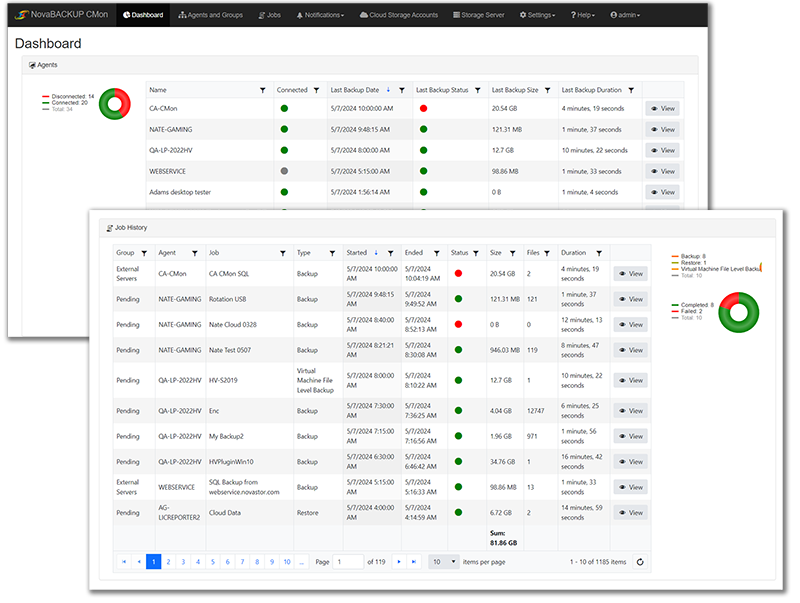
IT Admins
An IT administrator manages the backup of critical data for multiple departments in multiple office locations and even for remote workers. With NovaBACKUP Central Management, off-site backup management and monitoring is easy. The Central Management console is a web-based application, so IT Administrators can manage and monitor all their NovaBACKUP installations from wherever there is internet access, using a standard internet browser.
Resellers and IT Service Providers
An IT Service Provider offers the installation and setup of NovaBACKUP software at their customers’ locations. With the Central Management console, they can now manage and monitor whether all backups at the customers’ locations are executing properly, and set up new backup jobs, without needing to visit the site. They know immediately when a backup failed or if one of their clients doesn’t back up within a defined period.
Managed Service Providers (MSP)
An MSP offers a specialized package of software and services to a vertical market. Their full-service contract includes setup, training, support, upgrades, and maintenance of the software. In order to verify secure data protection, they integrate remote monitoring and management software into their environment to ensure backup completion. They are also able to create, view, and delete backup jobs for their clients remotely. Streamline operations with managed backup solutions with central management.
Small / Medium Businesses
A small business has a few employees with PCs and a web server, and the Owner/IT Admin/wearer-of-many-hats wants to easily keep track of the backup status of all their business data. With NovaBACKUP Central Management they can rest easy, knowing that they can set up or delete any backup jobs on the fly, be alerted of any issues, and can see the details of their backup jobs at a glance, from anywhere.
Manage All NovaBACKUP Installations from a Single Console
NovaBACKUP's web-based central management console offers a high-level view of customer activity across all your NovaBACKUP clients. Drill down to see additional details about specific machines and backups, set up alerts, notifications, review history, and backup logs. You can even add and configure devices from here.
Whether you're managing one, or thousands of backup jobs spanning hundreds of clients, our web-based centralized monitoring and management tool will scale to meet the needs of your growing business, while allowing you to offer backup, monitoring, management, and alert services to generate additional recurring revenue.
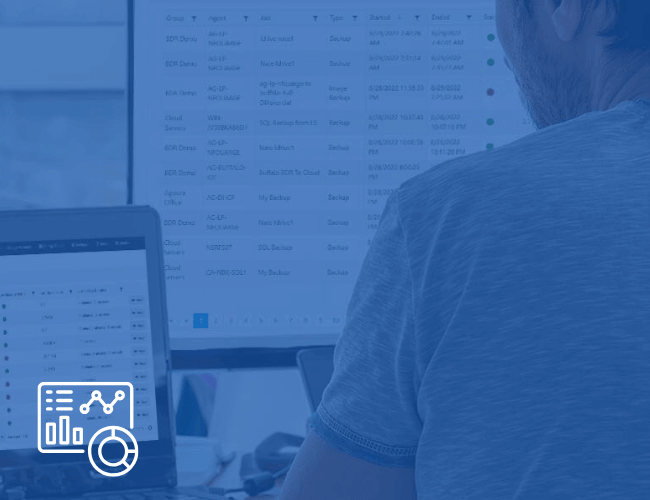
Control Who Has Access to What Data
Multitenant support allows for specific client/employee and role-based access. Define users and roles with unique access so you remain in control over who has access to what data. Flexible enough to meet your clients' or employees' needs, with default or customized access rights.
Create an organizational structure for access control by setting up each company and/or department as its own group. Assign the agents or individual systems you want to protect and the devices their system can connect to under your company groups.
Roles define what a users can do within the management console for the group they have been given permission to access.
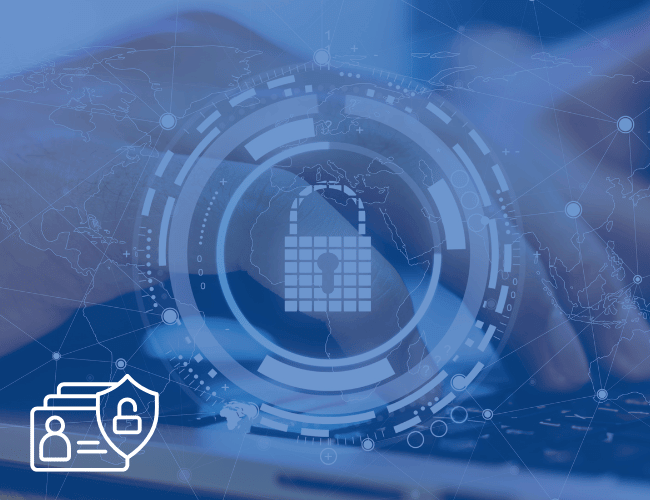
Quick Access and Creation of Backup Jobs
By providing an overview of your employees' or customers' NovaBACKUP installations with the ability to view, create, delete, sort, and filter backup jobs, you can quickly access any backup and drill down for more details on the status of the backup job.
NovaBACKUP allows you to protect your clients' physical and virtual Windows servers including SQL and Exchange, their endpoints for workstations, laptops, and their remote workforce, while NovaBACKUP Central Management, enables you to remotely monitor the status of all your clients' backup jobs, and manage individual backups from a single pane of glass for quick, easy data access.

Cloud Storage Options
The NovaBACKUP Cloud offers you a secure offsite backup storage destination in the cloud to strengthen your existing backup strategy.
Want to host your own private cloud or use another public cloud? No problem. Our solution works with any S3-compatible storage destination, providing data redundancy and a proactive layer of defense against data loss threats.

Stay One Step Ahead of Potential Problems
Stay ahead of potential threats such as ransomware, hardware failures, and disasters by monitoring your applications and receiving real-time notifications about the status of your customers' or employees' backup jobs.
A notification trigger can be set for a select group of agents based on a specified time interval. Notification is sent via email to the email addresses specified in the trigger configuration on a daily, weekly, monthly, or immediate basis. These triggers can be set up based on job status and are highly customizable, so you can stay up-to-date on the status of your customers' or employees' backup jobs.
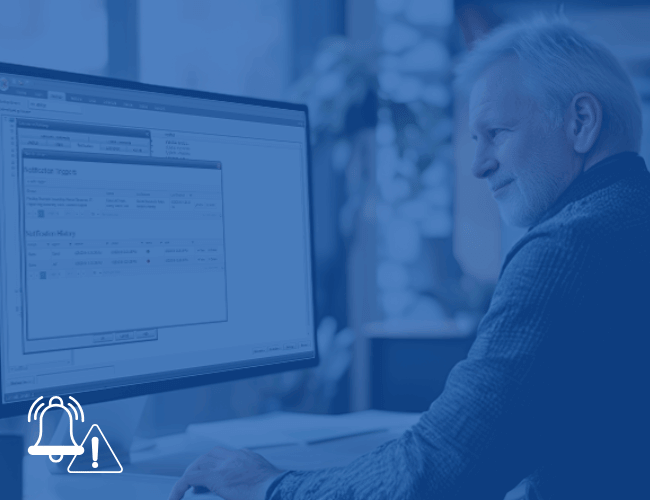
Features of NovaBACKUP Central Management
Create Backup Jobs
Schedule Backups
Monitor Backup Jobs
Restore from Backups
Single File Restore
Remote Installation
Define Custom Roles
Setup Access Rights
Set Up Backup Agents
Setup Email Notifications
Setup Real-Time Alerts
Ready for a Demo?
Backup Management Resources

How to Stay on Top of Backups
This webinar recording offers helpful tips on how to prevent potential backup problems and achieve a greater level of confidence in your data protection.
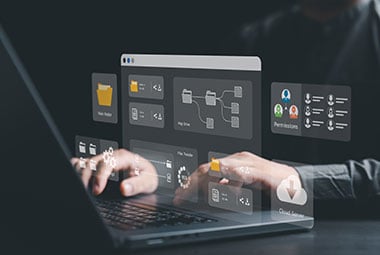
Building a Better Backup Strategy
This guide outlines the key steps to building a comprehensive backup and recovery strategy that will ensure that your data can be recovered in the event of a disaster,

Avoiding Common MSP Pitfalls
This eBook offers insight from MSPs who have come before you on how to avoid costly mistakes, how to be proactive rather than reactive, address regulatory weaknesses and more.

Cybersecurity Threat Prevention
Our backup and data security experts created a preventative data protection checklist to help you prevent becoming a victim of a ransomware attack.

Online Backup Calculator Tool
Planning your backups just got significantly easier. Find out how much time, storage, and budget your backups will require with this online backup calculator tool
Understanding Backup Monitoring and Management
Quickly Determine Your Client's Backup Needs
Don't just take our word for it
Read what our customers say about us.